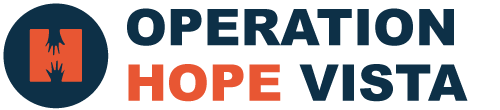VOLUNTEER LOGIN & SCHEDULE
How to Sign Into Operation HOPE – Vista’s Volunteer Portal
The following link will take you to the volunteer login page:
https://www.volgistics.com/ex/
If it is your first time logging on, click “Need a password?” below the login boxes.
You will then be prompted to enter your email address. (Enter the email address Operation HOPE-Vista has on file for you. If you do not know this email address, you will need to contact the Evan Hodges, the Volunteer Coordinator @ 760-842-5179, evan@operationhopeshelter.org)
*Once your email address is entered, a link will be sent to your inbox to set your password. Now you can logon using your email and new password to enter the Operation HOPE-Vista volunteer home page.
Scheduling a Shift
- Click the “My Schedule” tab. This tab lets you view and print your schedule, in addition to adding or removing yourself from the schedule.
- You can now view all shifts that need to be filled by clicking orange “HELP WANTED” bubble.
- To serve on a date where help is needed, click on the date to see which assignments need to be filled
*if that time, date, and assignment work for you click the green “SCHEDULE ME” button. - It will then take you to another page to confirm your shift, if this is correct click the green “YES” button
Congratulations you are now signed up for a shift!! - Click “continue” to go back to the calendar view to sign up for more shifts or “exit” to logout. Once you have been scheduled for a shift, that information will now show up in black text on the date chosen.
Removing a Shift
- If you need to cancel a shift, click on your assignment in the calendar view, this will show you the details of the shift that you are assigned to. Then, simply click the green “REMOVE ME” button.